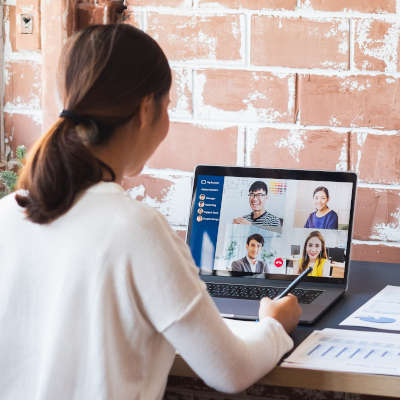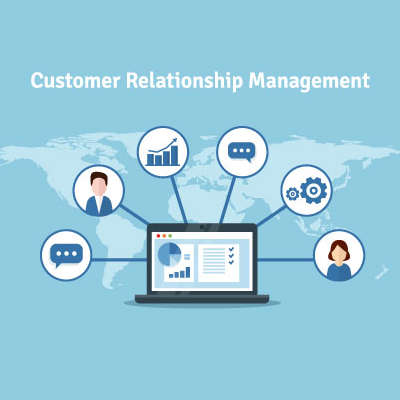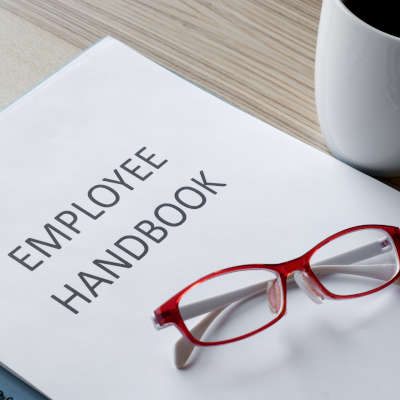It has long been assumed that computer viruses are a Windows operating system exclusive, that Macs are immune from these issues. Let’s examine the validity of these assumptions, and how much you need to be invested in your technology’s protections.
Despite many having to work from home for some time now, a lot of these people still haven’t quite gotten the hang of remote productivity or have developed some less-than-productive habits. This week, we’re providing these people with a few remedial tips to make their efforts while working from home as effective as possible.
In 2020, conducting business has been hard enough to have to constantly worry that your business is going to be the victim of a cyberattack. Unfortunately, it is an issue that isn’t going away, and can be a truly devastating experience.
Passwords are not a modern invention by any stretch, but as we have dealt with them for so long, there are a lot of bad habits that many people have adopted. That’s why we felt that it was appropriate for us to call out some of these habits and discuss some better options for you to adopt.
Productivity is always an important consideration when it comes to your business’ processes. That’s why, for this week’s tip, we’re going over how to boost your productivity by adding some of your G Suite documents into your bookmarks bar.
Business success is largely based on the quality of the relationships you develop with your prospects and clients. Of course, no relationship is ever easy, and they usually don’t number in the hundreds. To simplify things for you, we want to discuss a tool that provides a lot of benefits: CRM software.
For decades you had to go into a bank to complete your transactions. Today, you can do most everything you need to do without stepping into one. Between online banking and now FinTech-fueled mobile apps more people than ever are avoiding the bank. In fact, a study from Bank of America found that 62 percent of people are now using some type of digital banking or financial services. Today, we’re going to give you a few ways you can protect yourself when using mobile banking apps.
If your procedures and policies aren’t currently documented, they need to be. A written policy and procedure guide can help keep your team up-to-speed on the expectations that you have of them. Consider it a quick and easy reference for your employees to use to answer their questions. In light of this, here’s some tips to keep in mind as you put together your business’ employee handbook.
With businesses slowly resuming their operations, it is effectively guaranteed that this process will be bumpy. However, this in and of itself presents an opportunity for these businesses to improve their operations for long-term benefits. Whether you are actively opening your doors or ramping up to do so, you need to have today’s technology supporting you and your activities.
When a business undergoes a security audit, its IT security is evaluated to make sure that it has the proper protections in place to protect against the various threats that could strike. Now more than ever, it is important for any organization to be confident in their preparedness. Let’s discuss the importance of assessing your own organization’s security with audits, and how this benefits you.