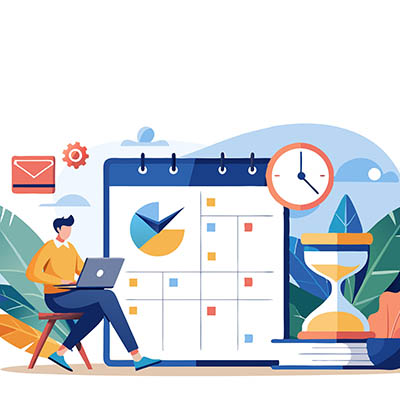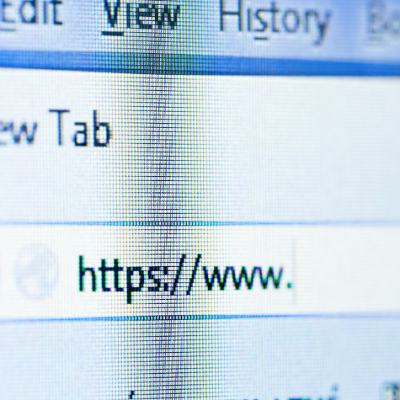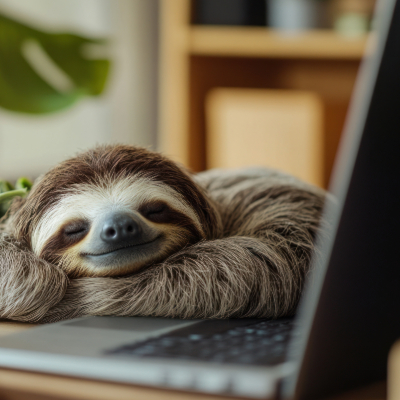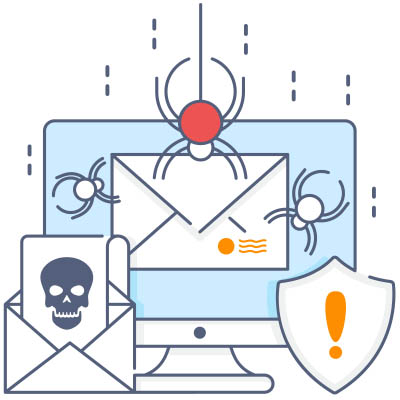I’m sure you have some idea of what you’d want any new hire’s first day to be like. They’re welcomed by the team, and brought to their workstation where everything is ready for them to get to business: all accounts are set up, the laptop works, and there’s a game plan for them to follow. In reality, however, this first day is likely spent obtaining any available laptop and ensuring your new hire has the secure access they need. Meanwhile, the new team member feels increasingly like an outsider, rather than a contributor, as they jump through these hoops. Less appealing than the alternative, right? Let’s discuss how crucial it is to get the onboarding experience right.
How many duties and responsibilities fall on you as a business owner? More often than not, you’ll find yourself wearing multiple hats, picking up the slack where you can because you just don’t have the time or the resources to hire staff for certain specialized tasks. Unfortunately, IT maintenance and management is one such role that falls to the wayside all too often—but it doesn’t have to.
Anyone that runs a business with employees knows just how important their sustained efforts are to the success of the endeavor. Unfortunately, not every person always puts in maximum effort or does things the way they’re intended to be done. This can be an issue for the bottom line. Today, we will be looking at the issue of time theft and what you can do about it.
Unfortunately, most people can relate to the feeling when you’re busy, but you really aren’t getting anything meaningful accomplished. Imagine a workplace where being busy actually means brilliantly productive. If that is the sweet spot you’re looking for, this blog is for you.
The daily grind is characterized by the feeling that you’re busy all day, but not necessarily “productive.” Your technology could influence this feeling and make the daily grind feel like a slog, but with the right approach to IT, you can focus on technology that empowers rather than overwhelms. How do you make this transition? That’s what we’ll discuss today.
Chances are you use your Internet browser more than any other tool on your computer, so why not make the most of it? Today, we’re focusing on how you can stay organized and productive with your web browser. We’ll cover all you need to know about tabs, including best practices and shortcuts that are sure to see a lot of use.
Today (as of when this was posted) is Friday, so ideally, the feeling in the office would be one of happy anticipation for the weekend… but what if a server crashes, and work gets put on pause, but all the deadlines still stand? This would undoubtedly put a damper on the weekend, and that’s the least of your worries. Who’s going to fix the server? This kind of situation is precisely why modern businesses can’t afford to wait for things to go wrong, and need to have a resource on their side to proactively address these kinds of issues and catastrophes.
Business owners have a lot going on in their workday, and with so many duties and responsibilities, adding technology troubles to the mix only makes it all the more frustrating when your IT doesn’t work the way it should. That said, you cannot let the laissez-faire attitude prevail. In fact, lazy IT practices can make real problems significantly worse.
Being overwhelmed can happen to everyone, even the hardest workers you know. If you’re not careful, the weight of your agenda could drag you down and create more problems than it solves. While you could power through, this is usually counterproductive, and you’d be better served by taking a moment to step back, breathe, and perform a micro-reset.
Every day, cybercriminals wake up and choose violence. Whether it’s a nasty strain of ransomware demanding a king’s ransom or a sneaky little virus that just wants to watch your business burn, the threats never stop coming. That’s why locking down your business is as essential as putting cream in your morning coffee.