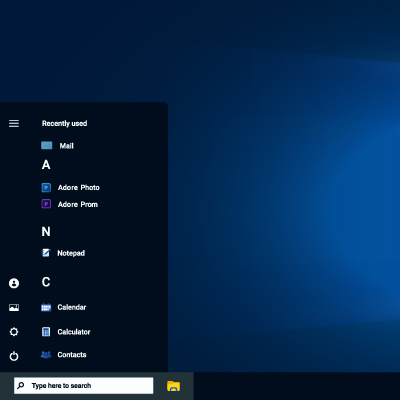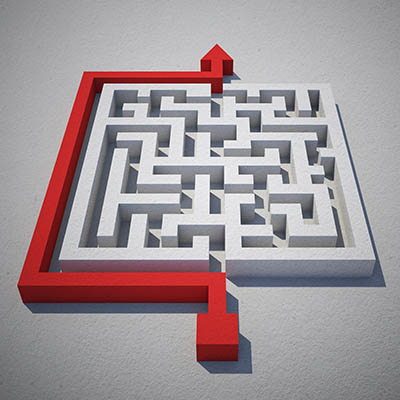Sometimes, one of the most effective ways to be productive is to step back for a moment. Consider how long a chess grandmaster will sit and stare at the board, planning the moves and maneuvers for the next seven turns. So, to boost your productivity, approach your tasks like a chess grandmaster. Let’s discuss how to go about doing so.
Windows 11 introduces a new look by centering the taskbar, similar to the style used in macOS. While some users may appreciate this fresh design, others might prefer the traditional left-aligned taskbar found in older versions of Windows.
Business cybersecurity is increasingly important for every organization in operation today, to the point where it could very well be the difference between your business’ survival or failure. While extensive things must be accomplished to ensure your overall business continuity, you have to start somewhere. Let’s review some of the most essential things you can—and need to—do to keep your business secure.
The Android operating system offers a litany of additional features and shortcuts in most applications… all you have to do is long-press an application’s icon to pull up a contextual menu of shortcuts. Naturally, Google’s applications are no exception. Let’s review some of Google’s application capabilities as they appear in these shortcut menus.
We live in a world where technology is central to everyday life, yet unfortunately it does not last forever. Eventually, your smartphone, laptop, smartwatch, or other device will reach its end of life, or EOL. This is when the manufacturer stops supplying critical updates—including security.
Nobody likes the thought of the device they rely on daily suddenly dying, leaving them without a phone, a laptop, a smartwatch, or whatever the case may be. This is why it is important to stay conscious of when these devices are due to reach their end-of-life date, or EOL, when the manufacturer will no longer support them or provide crucial updates. Fortunately, there’s a resource that makes this monitoring far easier to manage.
When disaster strikes your business, it can cause a lot of problems; and many of them aren’t a direct result of the disaster itself. It’s for this reason it’s important to prepare your technology for a potential disaster. Here are four of the best ways to get your technology ready.
In April 2023, Google made a statement claiming that the Android platform would be able to archive unused applications with the intention of preserving storage space on the device. This came with a caveat: it would only do so if the device was almost out of available space. This auto-archiving feature, however, was released to a pleasant little surprise; it is available to all users, regardless of how much storage space is left on the device.
Your business’ network is critical to your operations, making it all the more important that you have it properly secured. Fortunately, there are a few relatively simple and straightforward ways to help do so. Let’s share some of the network security basics you need to prioritize.
We know you don’t need to be reminded that the administrative part of your job is one of the more unpleasant bits, at least one of the more boring parts of your work. One task that is particularly dull is creating different folders for all your employees, projects, and organizational needs. Microsoft Excel, however, makes it much easier to handle this mundane task—and you’ll feel like a pro for using it in this way.