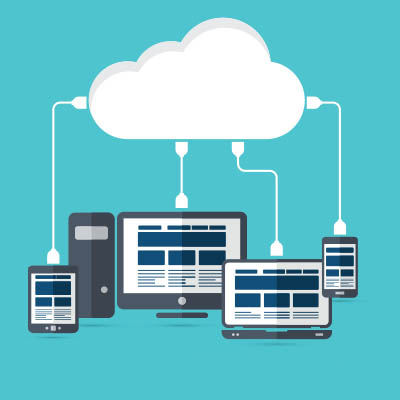Cloud computing, particularly Software-as-a-Service (SaaS), has become an essential tool for businesses of all sizes. Hosted software offers numerous benefits like anytime-anywhere access, scalability, and hassle-free management of hardware by the provider. In today’s post, we’ll share a few practical tips for working with cloud computing more effectively.
If you’ve spent any time online, you’ve likely encountered ads popping up while you’re trying to read articles, watch videos, or scroll through social media. While some ads can be helpful, many people find them disruptive or invasive, which is why ad blockers have become popular. Have you ever wondered how exactly ad blockers work? Let’s break it down.
Making decisions is a big part of running a business, but relying solely on gut feelings can sometimes backfire. Back-end analysis allows business owners to gain insights they might not have considered. This can lead to more money through better sales, customer relationships, and efficiency. In today’s blog, we’ll discuss how AI enhances business intelligence.
Everyone should soon have access to a very handy feature in Google Sheets that helps close the gap between Sheets and its rival software, Microsoft Excel. This feature? Simple table conversions, complete with advanced organization features.
Sometimes, in business, you will hear about the opportunity cost of a decision. You may not be familiar with this concept that involves the investments you make in your organization’s technology. In today’s article, we will discuss the opportunity cost of technology and why that cost may not be one you should be unwilling to take on.
When you download a program or application to your computer, you must install it through its operating system. The same is true for your Android smartphone, but the file names are a bit different, and the process is a little more convoluted… and for good reason. Today, we want to walk you through how APK files work and why it might not be a good idea to install them on your device in the traditional sense.
The end of the year is always a great time to look back on the past and look forward to the future and what it might look like. One way you can do this is by looking to cut out some of the clutter within your organization’s network by examining how often your applications are used and which services you are subscribed to.
Service businesses, which provide intangible services rather than physical products, often require specific software to manage their operations efficiently and enhance customer service. Some of the most important software for service businesses include:
Microsoft developed their Teams platform to help people collaborate better. Remote collaboration has been on the uptick for several years, but the COVID-19 pandemic made it a regular feature in business processes. Recently, Microsoft has added a few improvements to the platform to help enhance its utility even further.
We know you don’t need to be reminded that the administrative part of your job is one of the more unpleasant bits, at least one of the more boring parts of your work. One task that is particularly dull is creating different folders for all your employees, projects, and organizational needs. Microsoft Excel, however, makes it much easier to handle this mundane task—and you’ll feel like a pro for using it in this way.