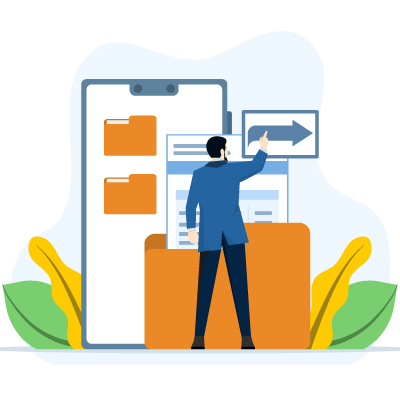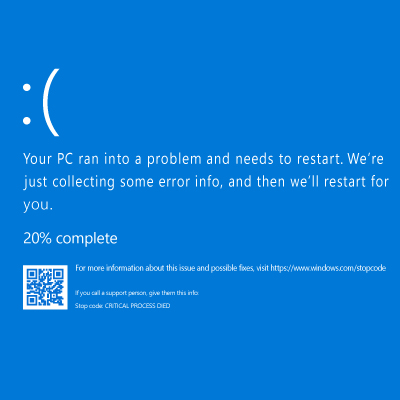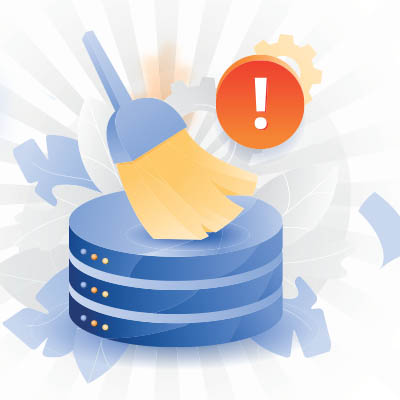“Quit.” The q-word is often seen as one of the worst four-letter words in business. However, there are times when quitting can actually benefit your operations. Imagine you have a project consuming all your resources with no real returns. What should you do?
Google Drive is an extremely useful cloud storage and file sharing platform that many businesses use as a part of the Google Workspace productivity suite, or as a stand alone cloud storage solution. We thought it would be useful to give you a couple of ways to use Drive to share large files.
July 18th, 2024 saw one of the most widespread and devastating outages in recent memory, as a global update from cybersecurity company CrowdStrike brought about significant impacts to major infrastructures and societal needs. All this occurred even though only 1% of Windows operating systems experienced the issue.
Disaster Recovery (DR) provides your business with tools and processes to restore normal operations following a disruption. Think of it as a safety net for when things go wrong. The primary goal of your disaster recovery system is to restore critical business functions as quickly as possible.
There’s no question that modern businesses—-businesses just like yours—-cannot and should not function without cybersecurity protections. We will shout this from the mountaintops at every opportunity… so let’s go over why security is so important and what needs to be done to ensure yours.
Passwords are the most used account security apparatus. As such, it’s essential that everyone connected to your organization has your overall cybersecurity in mind and knows exactly how to secure the accounts they use. In today’s blog, we’ll look at some common passwords that don’t accomplish their stated purpose very well and how to change that.
Businesses are constantly seeking the best ways to utilize their data. Whether developing a business intelligence strategy, integrating artificial intelligence, or conducting simple analytics, having accurate and reliable data is crucial. Without it, insights can be misleading and costly. Therefore, understanding how to scrub or clean your data is essential. Clean data is vital for anyone involved in business intelligence or AI. Today, we will explore this topic and provide a simple guide to get you started.
You may have noticed the recent attempts by Google to provide AI-generated answers to your queries. You might not immediately understand why AI is such a prevalent thing in arbitrary technology like search engines, but we assure you that there is a good reason for it—a better user experience—even if it does come with mixed results.
When disaster strikes your business, it can cause a lot of problems; and many of them aren’t a direct result of the disaster itself. It’s for this reason it’s important to prepare your technology for a potential disaster. Here are four of the best ways to get your technology ready.
Making decisions is a big part of running a business, but relying solely on gut feelings can sometimes backfire. Back-end analysis allows business owners to gain insights they might not have considered. This can lead to more money through better sales, customer relationships, and efficiency. In today’s blog, we’ll discuss how AI enhances business intelligence.