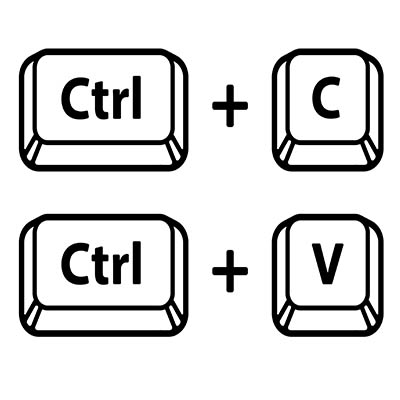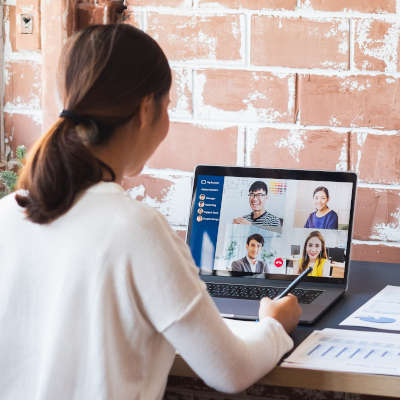With so much competition in business today, it’s no surprise that companies are always looking for the next big thing to get ahead. One way these companies can improve operations and kick their businesses up a notch is through the use of the right technology. With the right IT on your side, you can make a significant difference between yourself and others in your chosen industry.
Your business relies on technology for access to an IT infrastructure. One such piece of technology that you use on a daily basis, whether you realize it or not, is a server. A company that has a single server might be able to get away with less-than-stellar server management policies, but those that have multiple servers should never be skimping on the environment in which their servers live.
Computers are supposed to make life easier, and in a lot of ways, they do. However, using a computer can get complicated at times, especially when you are working with tons of files, applications, and resources on a daily basis. This can lead to a ton of digital clutter, which can be counterproductive and time-wasting. Let’s learn about how you can reduce digital clutter on your work PC.
The Windows operating system comes with more than its fair share of capabilities, many of which are accessible through the appropriate keyboard shortcut. Because remembering so many would be a challenge for some (and impossible for most) we’ve put together a list of those associated with the letters found on the keyboard, with a few extras tacked on for good measure. Make sure to take note of any you may find the most useful.
Whenever you ponder the purchase of a new computer, one important specification that you likely consider is its data storage. This was especially the case when you considered a new machine for family use—there are a lot of documents and photos to store, and any kids you have will want to fill it with games and other apps. Nowadays, it’s a little different. Rather than focusing on storage, you’ll want to focus on the computer’s speed. Let’s get into it a little further.
While remote work has been more widely implemented than ever as of late, many people still find themselves struggling to remain productive throughout their workday. We wanted to share a few tips to help them really make the most of working from home.
Despite many having to work from home for some time now, a lot of these people still haven’t quite gotten the hang of remote productivity or have developed some less-than-productive habits. This week, we’re providing these people with a few remedial tips to make their efforts while working from home as effective as possible.
In a word, yes. Sure, there’s the obvious difference in that one leaves you with a computer that is turned off while the other results in it being turned on again, but there are other important differences that are present behind the scenes. Let’s go over a few of these differences, and how they impact when you should restart your computer versus when you should shut down completely.
Are the computers in your office beginning to show their age? Do you even know how old they are? For the sake of your productivity, it may be time to replace them for a newer model. We’ll go over some warning signs that your computers may be nearing their retirement age.
By now it should be clear that the same computer might not work for two different businesses’ needs. In previous articles we discussed how to select the right CPU, RAM, storage, and display for your desktop. This final post will be dedicated to some of the topics that couldn’t fit into previous parts.